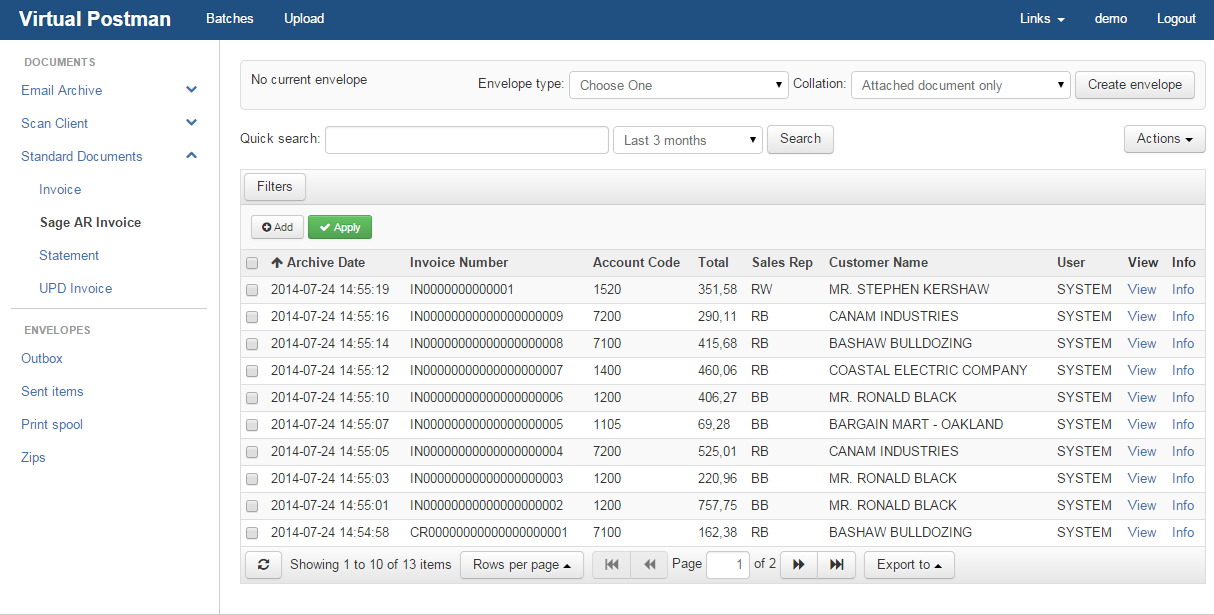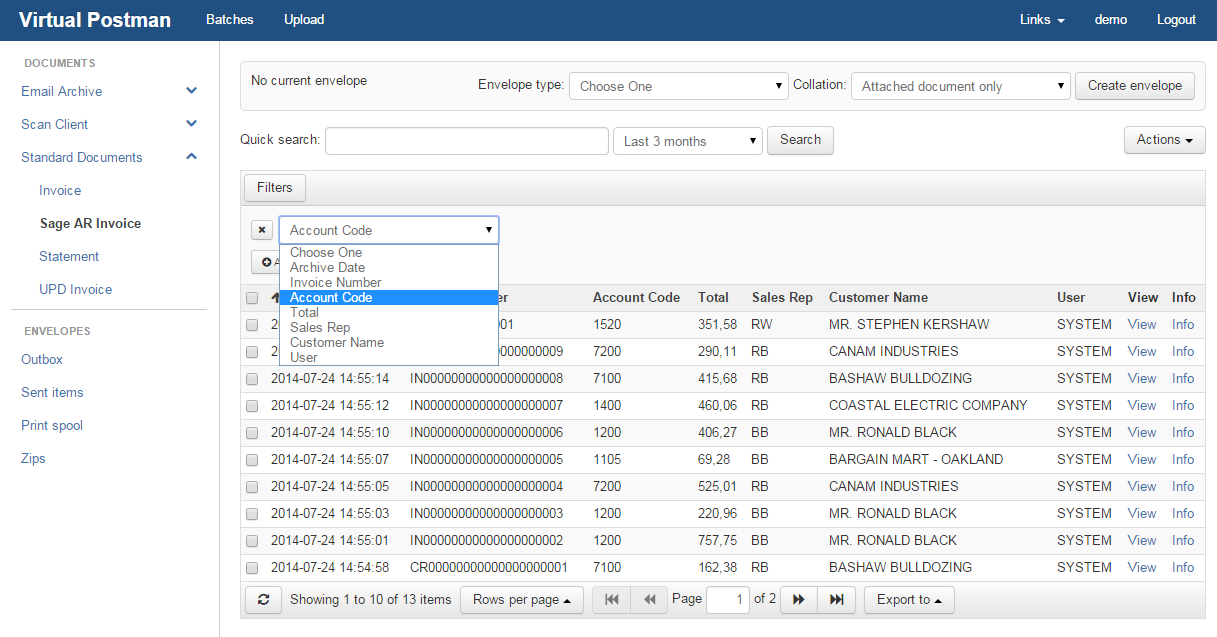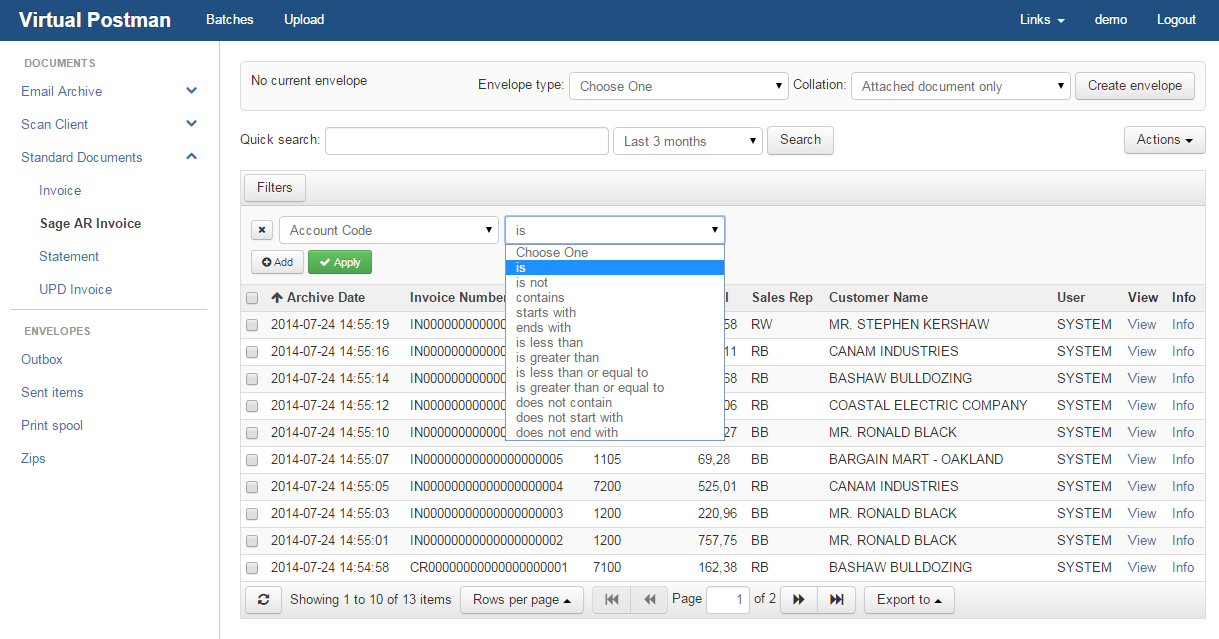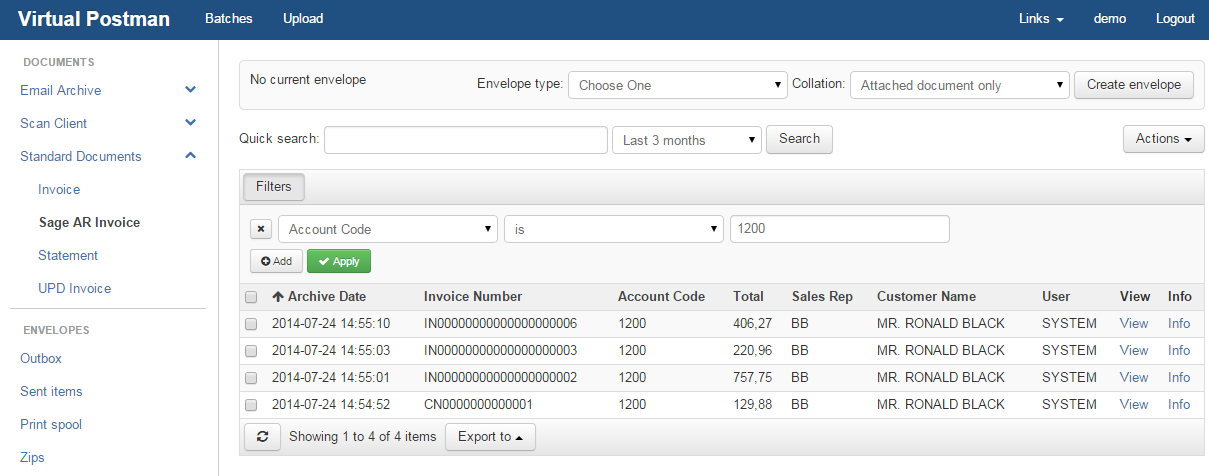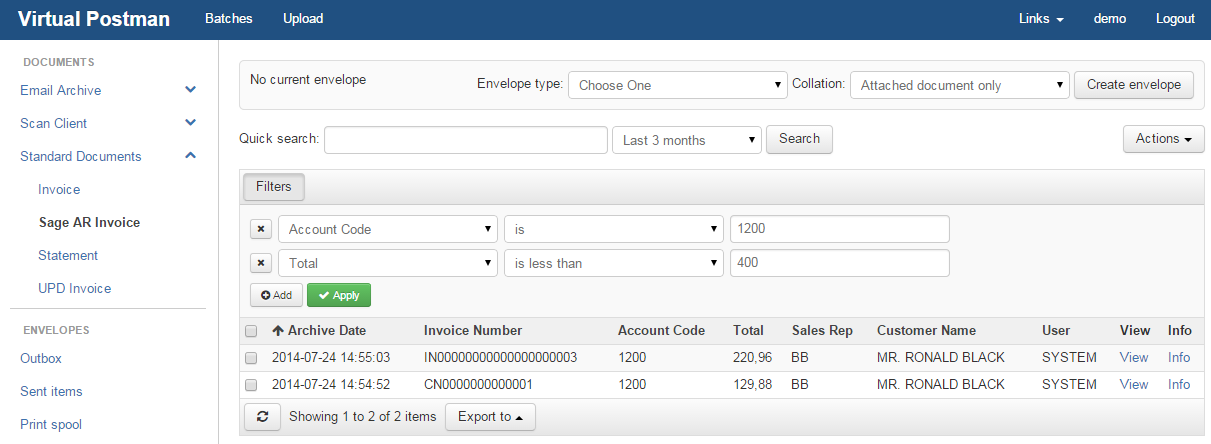Virtual Postman Manual |
|
|
|
For more specific searching, you can use filters to focus on a select group of documents using the indexes to define exactly what you want Virtual Postman to output onto your browser. To set the filters, you need to click on the "Filters" button just below the "Quick search" box. When you click on the filters button, the following screen will appear. Figure 7.3, “Filtering” From here you will be able to start adding filters. Filters work on searching for index values that match the criteria you give the filter. When you click "Add", it will start by asking you which index you want to set a filter on, as shown in Figure 7.4, “Selecting an index”. Once you have selected the index you want to filter on, you will be required to select a relation criteria. This depicts how you want to filter the that index, there are multiple options you can choose from, as shown in Figure 7.5, “Criteria Selection”. Once you have set the criteria, another text box will appear. In this text box you must enter the value that you want your criteria to match. After typing th value, you must click on the "Apply" button for the filter to be set and a list of documents matching that filter will be shown on your browser, as shown in Figure 7.6, “Filter Results”. You are not limited to only having one filter. You can set multiple filters to narrow down your search results as needed. To accheive this, you simply have to click on the "Add" button again, follow the above process again, and you will get a more defined list based on the new filter you set, as shown in Figure 7.7, “Multiple Filters”. |